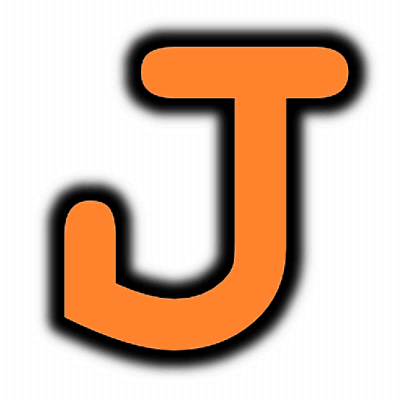Ian Lesnet sent me a Bus Pirate to play with, thank you! I’m excited to dig in but first thing’s first, I’ve got to get it running with Ubuntu. It took me an embarrassingly long time to figure out what I was doing so I thought I’d post a quick-start guide for Ubuntu users.
Install minicom, then launch it in settings mode:
sudo apt-get install minicom
sudo minicom -s
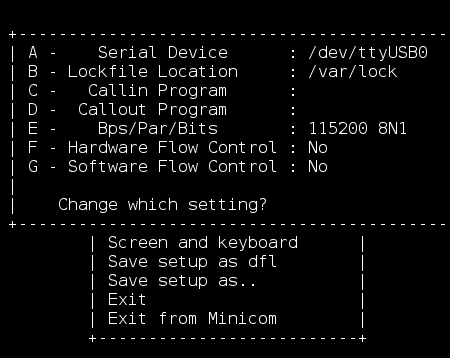
Choose Serial Port Setup from the minicom menu. Above is the resulting window. The Serial Device should match the port that the Bus Pirate is connected to, the Bps/Par/Bit should already be correct, and Flow Control should be set to No in both cases. Hit escape and choose ‘Save setup as dfl’, then Exit from Minicom. It is important that we used sudo to launch the settings dialog or else the changes will not actually be saved as the default.
| Now whenever you type ‘minicom’ from the terminal you can connect to the Bus Pirate. This assumes that the Bus Pirate is always connected to /dev/ttyUSB0 (try ‘dmesg | tail’ to find this address on your machine). If you want to have a persistent serial address so that minicom always works you can write a UDEV rule to handle this. Take a look at the UDEV rules guide I posted a few months ago if you’re interested in that. |
Update: I got tired of the Bus Pirate being linked somewhere other than USB0 so I wrote a udev rule.